The computer I have been using all this week is my work laptop having been out of town at a conference, so for the purposes of this blog post I used it as my testing ground. The laptop runs Windows 7 enterprise so what I had available to me were the built in accessibility tools. One thing I found disappointing was how one accesses the accessibility features. You have to go through the start menu and into the applications folder, and then again into a sub-folder called “Ease of Access”. This seemed to be a lot of navigation to get to these tools for initial setup, and would be especially difficult for a user with disabilities.
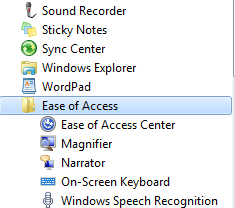
One nice feature however, was the “Ease of Access Center”. Once you open this center the screen reader automatically starts up, giving you audio queues on how to proceed. Here you can setup each of the accessibility tools, as well as configure them to start each time you log on into windows with a user ID. I liked that the built in screen magnifier would dock itself to the top of the screen. From there it would magnify the location of your mouse cursor. You could also drag the mouse cursor around like a magnifying glass instead. The on-screen keyboard worked well but had very limited options, so I could see someone using a 3rd party product with more options if they needed something like this. I played with the high contrast settings as well, which was definitely an interesting change from the usual windows look and obvious how it could help people with certain visual impairments. Within the Narrator screen reading tool there was an option to echo a user’s keystrokes. This seems like it would come in handy for someone who can still use a normal keyboard but can’t perfectly see what they are typing on screen. They can get an audio confirmation of what keys they hit.
After a Google search I found the following link on the Microsoft website:
http://www.microsoft.com/enable/training/windows7/. It offers tutorials and guides for all the accessibility tools or functions built into windows. It is a great resource for anyone who wants to use them to their full potential. Overall it was interesting experience to use functions in windows that I would have otherwise never touched.
http://www.microsoft.com/enable/training/windows7/. It offers tutorials and guides for all the accessibility tools or functions built into windows. It is a great resource for anyone who wants to use them to their full potential. Overall it was interesting experience to use functions in windows that I would have otherwise never touched.
 RSS Feed
RSS Feed